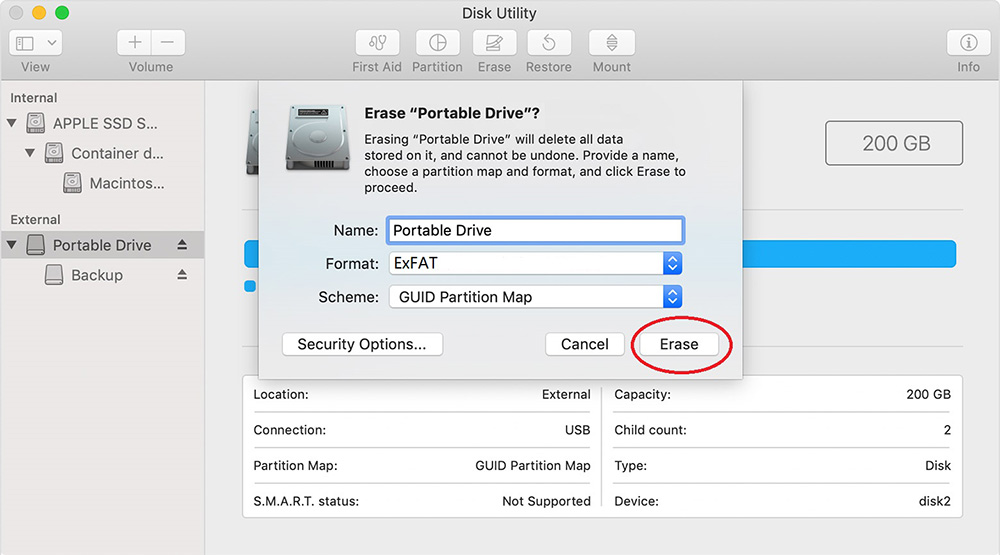Before you begin the digitization process, make sure that your USB or external hard drive is formatted in FAT32 or exFAT following the instructions below.
FAT32 is the de-facto standard file system that works between PC and Mac operating systems since 1995. Flash drives you purchase will often come formatted with FAT32 for maximum compatibility across not just modern computers, but other devices like game consoles and anything with a USB port. Individual files on a FAT32 drive can’t be over 4 GB.
exFAT was introduced in 2006 and has very large limits on file and partition sizes, allowing you to store files much larger than the 4 GB allowed by FAT32. exFAT is not compatible with older operating systems. You must have Mac OS X 10.6.5 or newer, and PCs need to be Windows Vista SP1, Windows 7, or newer.
How to Reformat on PC:
- Plug drive into computer.
- Open the File Explorer.

- Right click on the drive, and select Format.
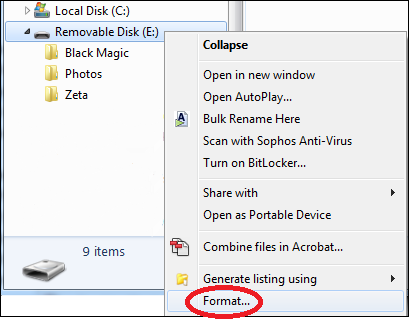
- Select FAT32 or exFAT from the drop down box, and click on Start.
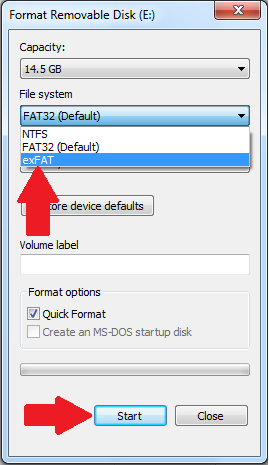
- Follow the prompts.
How to Reformat on Mac:
- Open Disk Utility. The program icon looks like this:

- Select the external drive you want to format on the left hand side of the window.
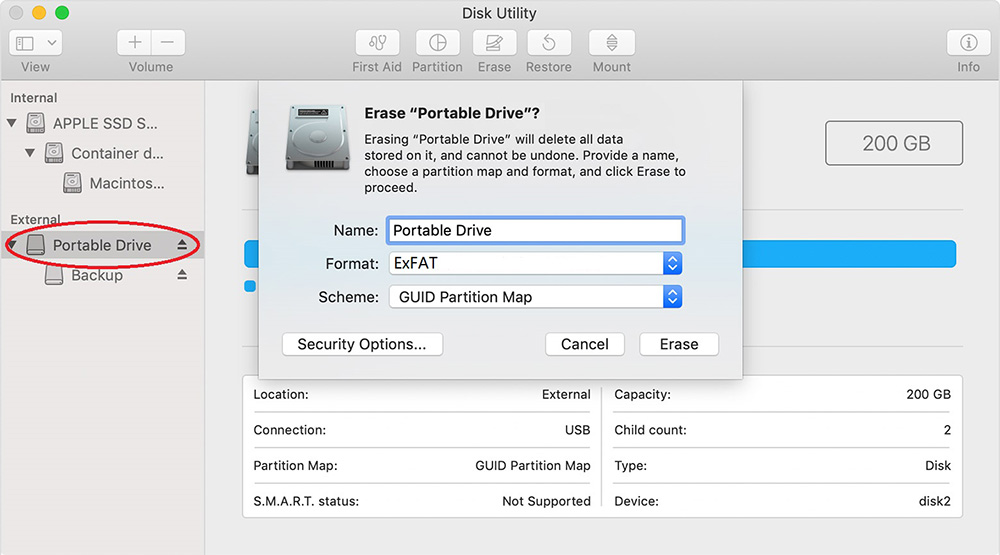
- Click the Erase button.
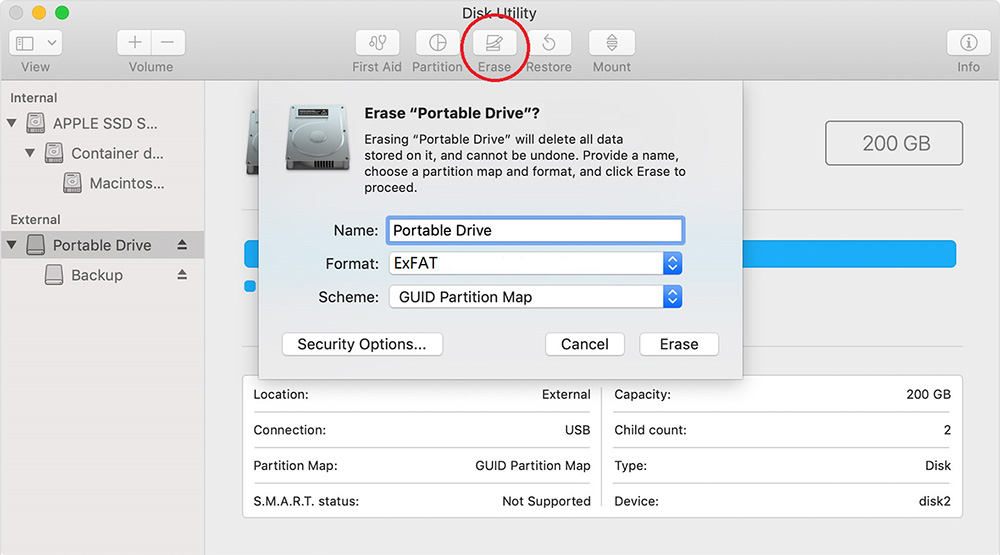
- Select FAT32 or exFAT format from the drop down menu.
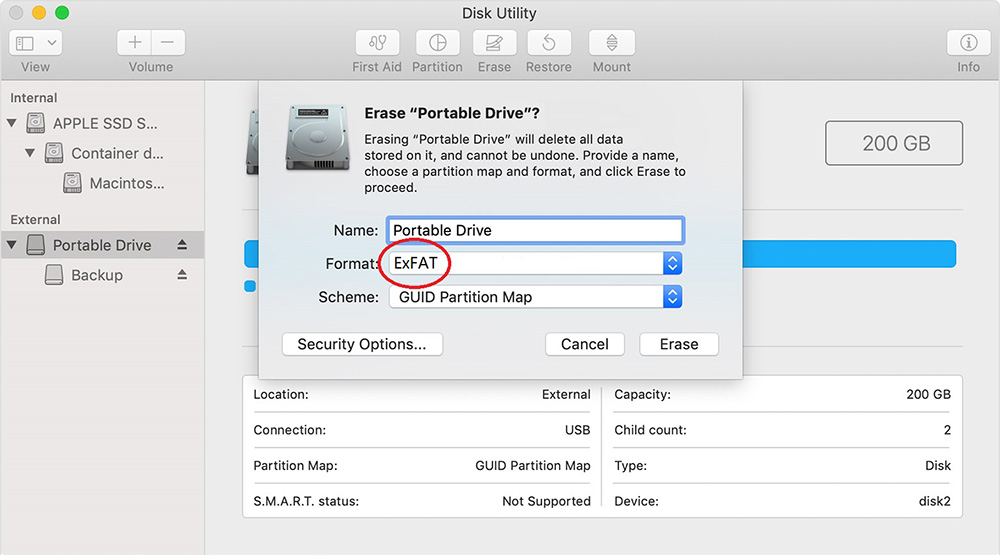
- Click Erase and follow the prompts.