Way back in the 1980s, for that BFF or pen pal or special someone, you would make mixtapes. The perfect set of songs, lovingly curated to express your eternal friendship, your inspiration, the dark abyss of your misunderstood heart, your super coolness or your tender feelings. You would tape it on the home stereo or the dual-cassette deck boombox from your tape collection and your thrift-store records, interspersed with trippy sound collages and spoken musings and whatever else you could throw in there. Then you would hand-write the little paper insert with your artsy doodling, make a cutout collage with magazine photos and scissors and glue, and take it to the post office and mail it off. And sometimes you would get them in the mail too, and they might be mind-blowing and change your life, or not. And those mixtapes would live in your cassette collection and yours would live in theirs, and that was music sharing in the 1980s.
Well now with your library card and Freegal playlists, you can share your favorite music and have that same kind of bittersweet fun from the comfort of your home computer! It’s actually more rewarding and practical in many ways (then again what isn’t more practical than 80s cassette tapes), and it’s definitely as much fun. Freegal, one of the library’s e-media providers, offers library cardholders access to a gigantic database of thousands of artists and albums and millions of songs. You can download and keep 5 songs a month, but even better, you can make unlimited playlists, which Freegal makes it easy to do.
I love Freegal for its gigantic archive of rare and interesting tunes, but the vastness of that archive is both a plus and a minus. The easiest way to discover new sounds on Freegal is to surf the playlists. Freegal makes and features a lot of playlists, and our users have made a fair number of them. Finding an interesting-looking playlist and checking out what’s on it is the best way to discover something good. And it’s a great way to organize your music. You can make as many playlists as you want, with as many themes as you want, make them as long as you want, and access them anytime and anywhere on any of your devices.
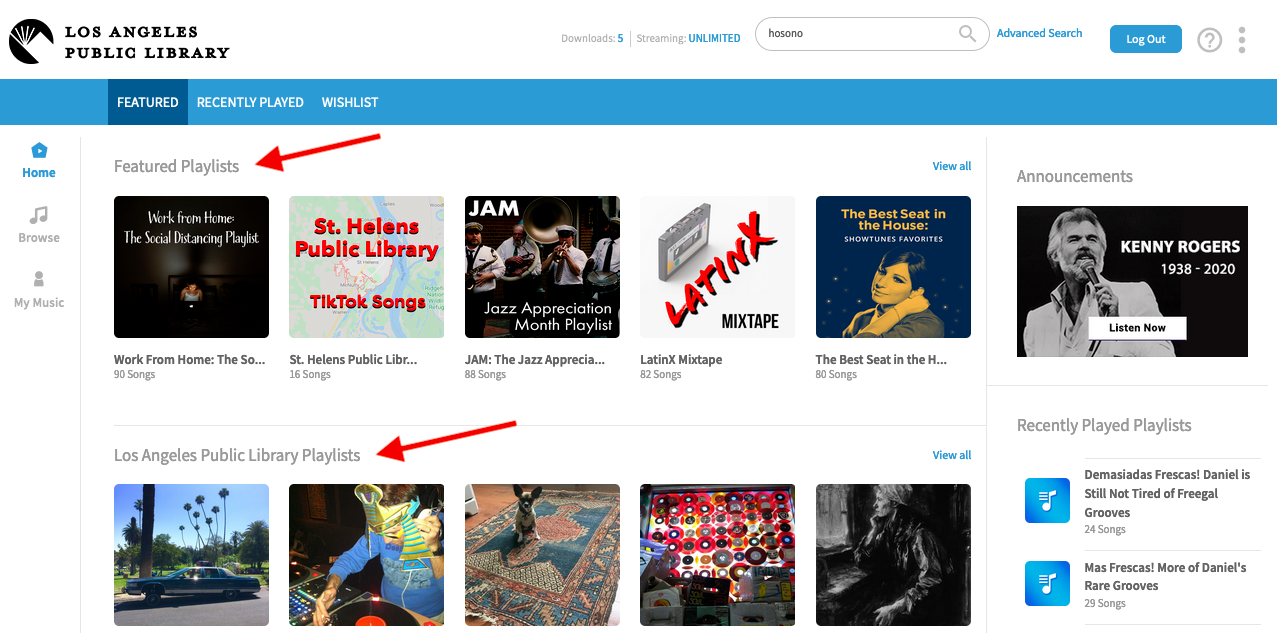
Here’s how to get started. First, get out your library card and go to the Freegal page. If you haven't already done so, you will need to create a Freegal account. From there, you can dive right in and start browsing playlists, artists, featured albums and more—streaming is unlimited. If you want to start saving and organizing and sharing music you like, make some playlists. It’s all pretty intuitive and easy to figure out on your own, but here’s a little walk through.
On the side bar on the left, there are three options—Home, Browse and My Music. Go to My Music. Select Playlists on the top bar, and hit the plus (+) icon to create your own playlist. You create the playlist first and then add the music after. Give it a name and a description (you can edit those later too), then start browsing for songs to add.
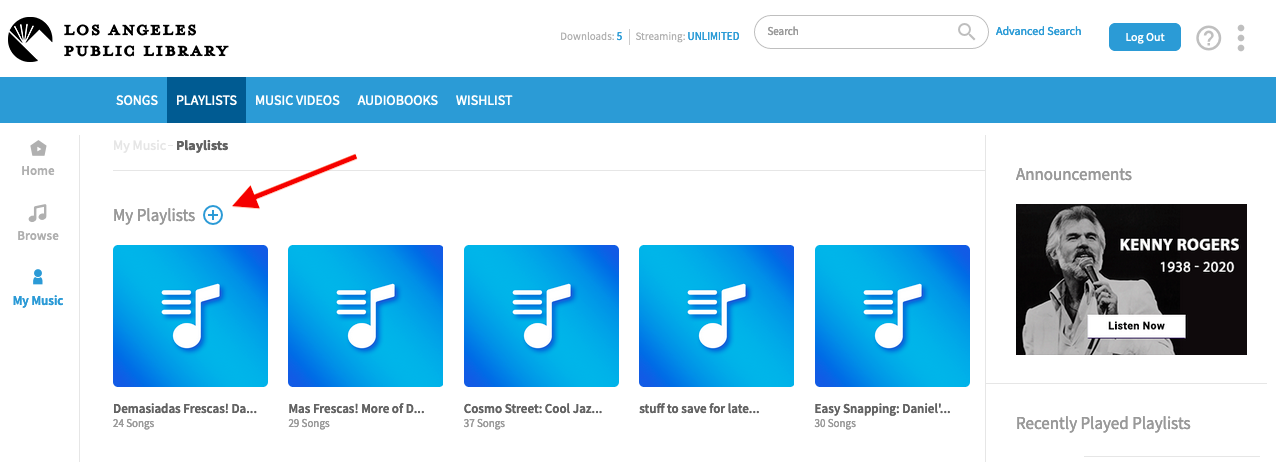
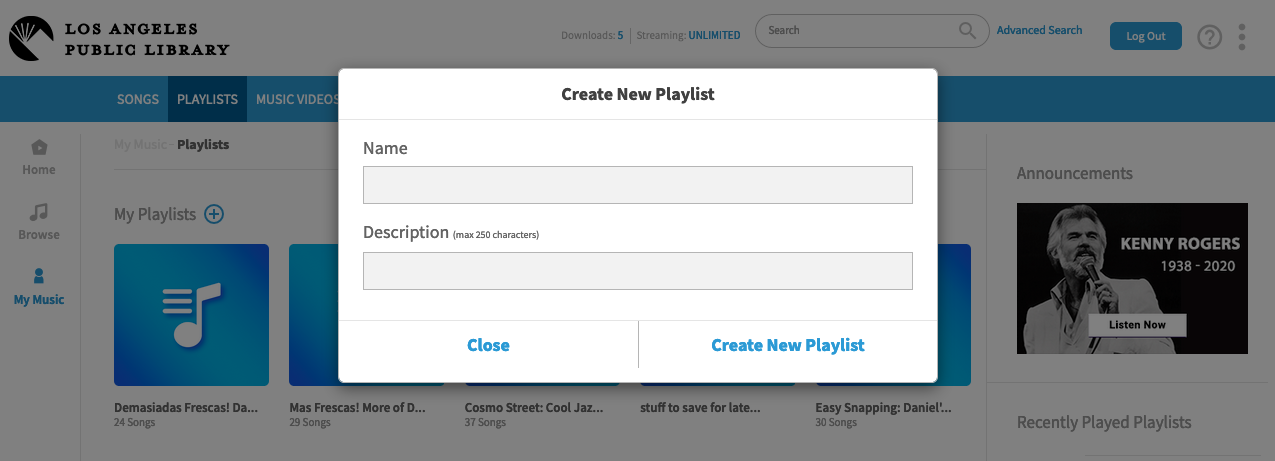
Now, add some music to your playlists. Type anything into the search bar you’re interested in—a song title, an album title, an artist, a label, a style of music. Freegal will show everything they have that matches the words you typed in, all the song titles that are similar, the artists, the albums. It can be unforgiving of typos, but they have such a huge archive and it’s so easy to browse around, so it’s worth starting somewhere and poking around based on that. Oftentimes you’ll get a compilation with your song or artist on it that has similar songs or artists, or a playlist with similar stuff. You can View All the songs that match your search, View All the albums, and play yourself any songs that look interesting.
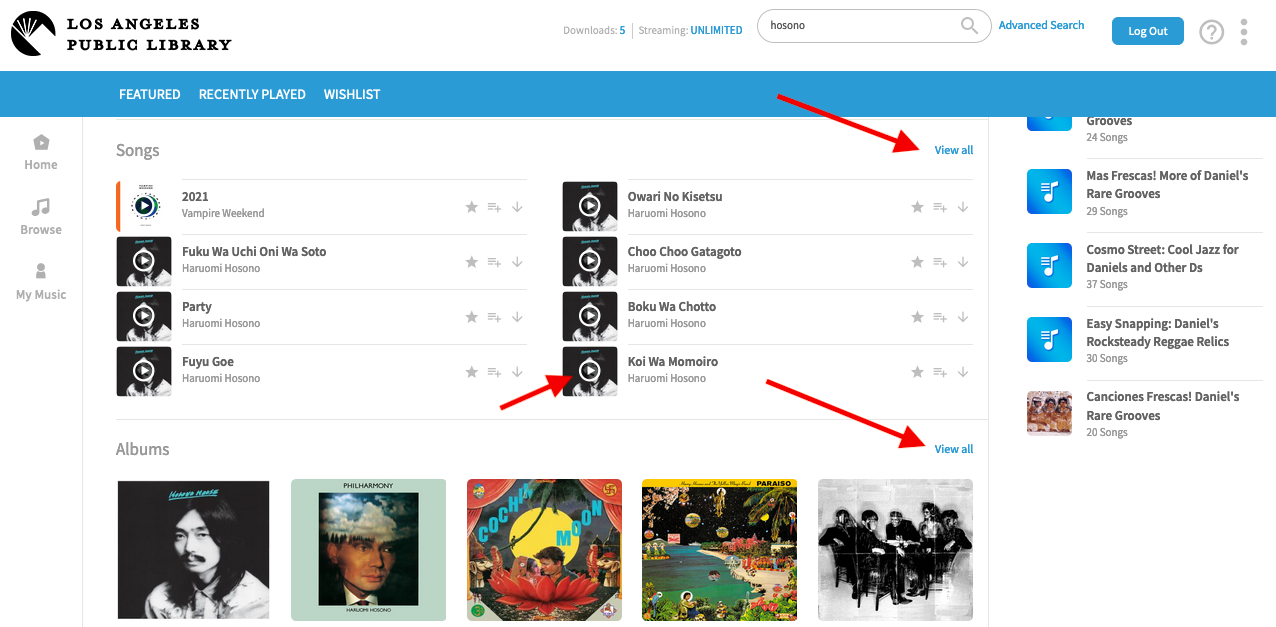
When you find a song you like and want to save, add it to one of your playlists. There are three icons next to most songs on Freegal—the star means add it to your download wish list, the down arrow means download it now (you can download and keep 5 songs per month with your library account) and the three little lines let you add the song to one of your playlists—choose which one you want to add it to if you have several in progress.
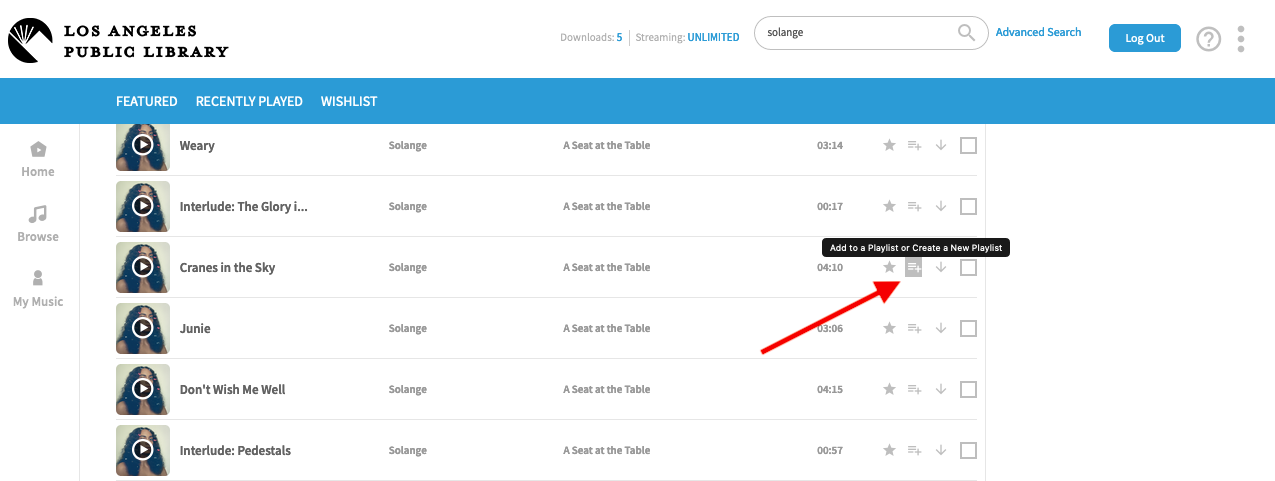
Then when you go back to your Playlists page on My Music, that song is saved in the playlist you selected. As you add songs, it adds them in the order you originally chose them. Once you have a list of songs, you can change the order by clicking on the little dot grid next to each song, and dragging them up or down and dropping them in the order you want. When you refresh the page, it’ll save that order. You can go back and add or delete songs any time you like, and rearrange the order any time.
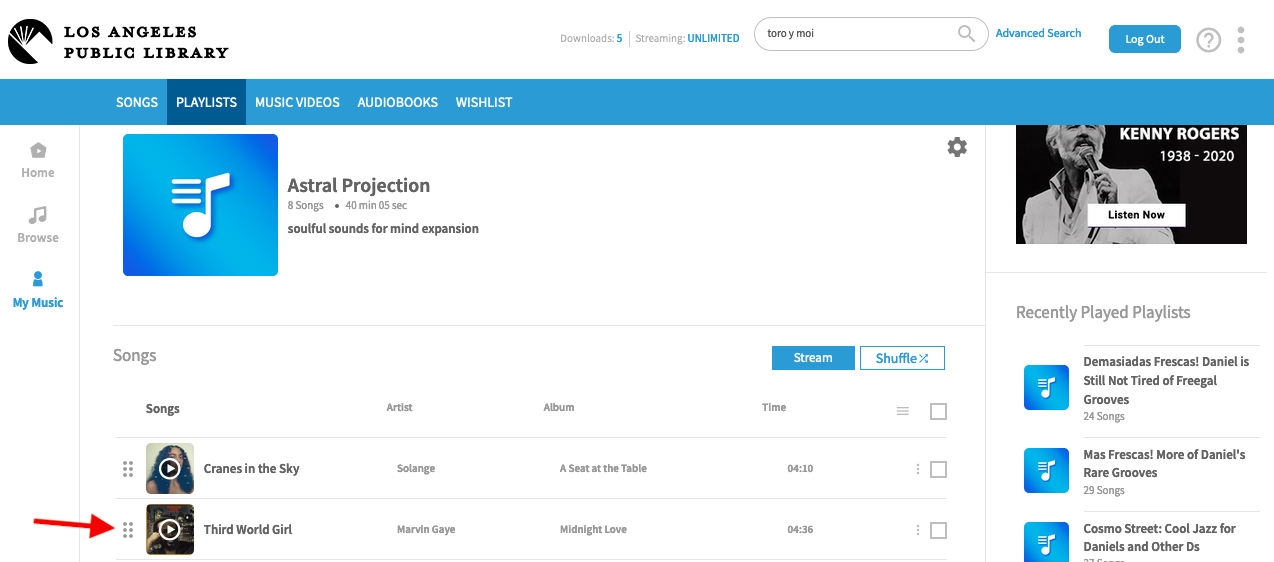
Your playlists are automatically saved there for you every time you go on the website, or if you get the Freegal app on your phone. Start one from the top and it’ll play all the way through, or play it on random shuffle mode, or start anywhere and skip around.
All your playlists start off private to you, but you can also share them to the public page for any library Freegal users to view and play. From one of your playlist pages, select the gear icon, and that will let you Rename it, Delete it, or Share to Library. Don’t share it until you’re fully finished with the song list and happy with the name, because once it’s shared you can no longer edit the publicly shared version on the Home page. You can still edit and add songs to your personal version of the same playlist on your My Music page.
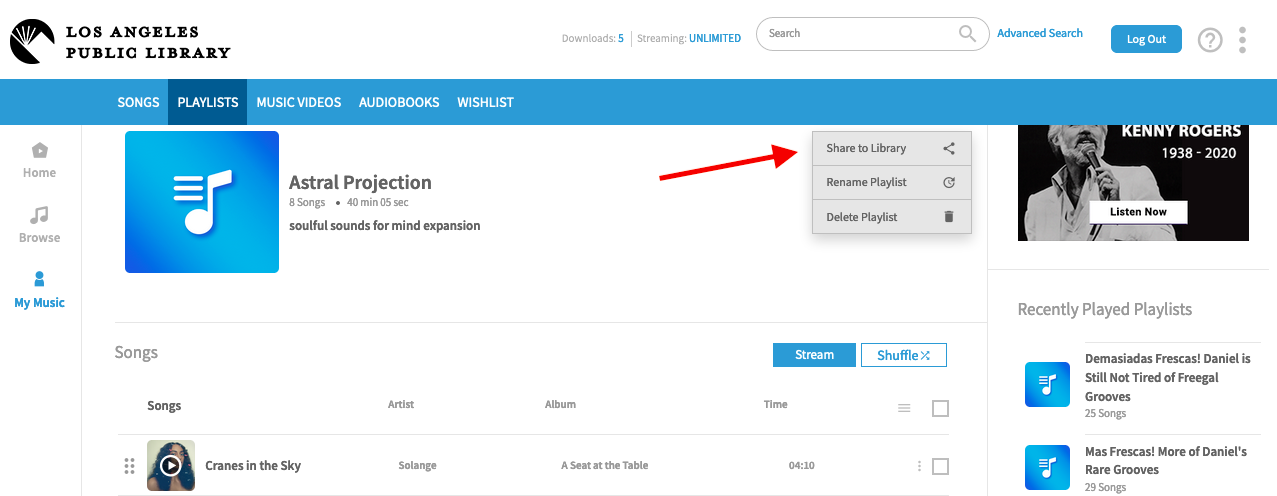
After you select Share to Library, it goes to the e-media administrators, who will usually approve and publish it on the Los Angeles Public Library Playlists page in a few days or a week. Once it shows up there, you can send the link to your BFFs and pen pals. And any Freegal users who are surfing playlists can play your rad selection, and benefit from your fine taste and music knowledge! Whether you share it or not, you can always access your own playlists, but if you want us all to enjoy them, by all means share.
Make your own mixtape where you are the DJ! It’s fun and easy, and no dual-cassette boombox required. Check out the incredible music selection on Freegal and see you there!
Daniel's Mixtape Playlists







